ျမန္မာစာႏွင့္ လက္ကြက္ကို လိုခ်င္ေဇာျဖင့္ Font ႏွင့္ Keyboard အေဟာင္းေတြကို သြင္းမိတဲ့အတြက္ iOS "Crash" ျဖစ္ၿပီး Restore အခါခါ ျပန္လုပ္ခဲ့ၾကရသူေတြလည္း မနည္းပါဘူး။
ယခုေတာ့ အဆိုပါ အခက္အခဲမ်ားကို ေျပလည္ေစႏိုင္ဖို႔ အတြက္ ျမန္မာ Developers မ်ားက ဝိုင္းဝန္း၍ iOS 7+ ႏွင့္ အဆင္ေျပေစမယ့္ ျမန္မာစာႏွင့္ လက္ကြက္ကို ထုတ္ေဝေပးလိုက္ပါၿပီ...
iOS 7+ အတြက္ ျမန္မာစာႏွင့္ လက္ကြက္ကို Developer မ်ားျဖစ္ၾကေသာ ကိုသန္႔သက္ခင္ေဇာ္၊ ကိုေစတန္ ႏွင့္ ကိုမိုးစက္တို႔က သီးျခားစီ develope လုပ္ေပးထားၾကပါတယ္။
ဒီအတြက္ သံုးစြဲသူမ်ားအေနႏွင့္ ဘာကို Install လုပ္ရမွန္းမသိပဲ အနည္းငယ္ ႐ႈပ္ေထြးေစႏိုင္ပါတယ္။ အကယ္၍ မွားယြင္းစြာ Install လုပ္မိပါက iOS Crash ျဖစ္ျခင္း၊ Boot Looping ျဖစ္ၿပီး Apple Logo ကေန မတက္လာေတာ့တဲ့ အေျခအေနမ်ား ျဖစ္တတ္ပါတယ္။
လိုအပ္ခ်က္မ်ား
- iDevice သည္ iOS 7+ Jailbreak ျဖစ္ထားရန္
- Cydia ကို version Update လုပ္ထားရန္
မွတ္ခ်က္
- အစကနဦး iOS 7 အတြက္ ေဖာင့္မရေသးခင္က ေဖာင့္အေဟာင္း "Zawgyi Font iOS" ကို သြင္းထားမိခဲ့ပါက အရင္ဆံုး "Remove" လုပ္ပါ။
- "ZawgyiOne-Font" profile ကို install လုပ္ထားျခင္းက ျပႆနာမရွိပါ။ (မႀကိဳက္လွ်င္ Remove လုပ္ႏိုင္ပါသည္)
iDevice မ်ားတြင္ ျမန္မာစာႏွင့္ လက္ကြက္ ေကာင္းမြန္စြာ အလုပ္လုပ္ႏိုင္ရန္ ေအာက္ေဖာ္ျပပါ အဆင့္မ်ားအတိုင္း လုပ္ေဆာင္ပါ။
ျမန္မာစာႏွင့္ လက္ကြက္ အတြက္ Source ႏွစ္ခုကို သြင္းယူရမွာျဖစ္ပါတယ္။
လုပ္ငန္းစဥ္
ျမန္မာစာ အတြက္ Install Source (1)
- Cydia -> Sources -> Edit -> Add တြင္ " http://cydia.macforus.com " ကို သြင္းယူပါ။
- Sources ထဲက "Mac For US repo" ရွိ "Zawgyi iOS 7 Font" ကို Install လုပ္ပါ။
ျမန္မာလက္ကြက္ အတြက္ Install Source (2)
- Cydia -> Sources -> Edit -> Add တြင္ " http://ttkz.me/apt/ " ကို သြင္းယူပါ။
- Sources ထဲက "ttkz.me" ရွိ "ttKeyboard for iOS7 (Beta)" ကို Install လုပ္ပါ။
- Restart Springboard
Myanmar Keyboard ကို သြင္းၿပီးသြားေသာအခါ Settings -> General -> Keyboard -> Keyboards မွာ "Burmese" လို႔ အလိုလို ေရာက္လာပါမည္။ (ကီးဘုတ္ရပါၿပီ)
မွတ္ခ်က္။ ။ အျခားေသာ Keyboard ႏွင့္ Font မ်ားကို မသြင္းမိေအာင္ သတိျပဳပါ၊ အထူးသျဖင့္ "Zawgyi iOS 4.3 Font" သည္ 100% Crash ျဖစ္ေစပါသည္။
ေဖာ္ျပပါ ျမန္မာစာႏွင့္ လက္ကြက္ Install လုပ္နည္းသည္ ကိုယ္တိုင္ စမ္းသပ္စဥ္ Crash ျဖစ္၍ Restore အႀကိမ္ႀကိမ္ ျပန္လုပ္ၿပီးမွ သိရွိထားေသာေၾကာင့္ အဆင္ေျပ အေခ်ာေမြ႕ဆံုး နည္းလမ္း ျဖစ္သည္ဟု သတင္းေကာင္းပါးအပ္ပါသည္။
**အထက္ပါအတိုင္း သြင္းယူၿပီးေနာက္ ကီးဘုတ္တြင္ ?? မ်ားေပၚေနသူမ်ား**
ကီးဘုတ္တြင္ ?? မ်ားေပၚေနခဲ့ပါက "macforus repo" တြင္ သြင္းယူထားေသာ "Zawgyi iOS 7 Font" ကို Remove/Uninstall လုပ္၍ "ttkz.me" ထဲကမွ "Zawgyi iOS 7 Font" ကို သြင္းယူပါ။
**Apple log မွာ တစ္ေနျခင္း (Boot Loop) ျဖစ္ေနခဲ့ေသာ္**
- Device ကို PC ႏွင့္ မခ်ိပ္ဆက္ပဲ DFU mode ဝင္ပါ။
- DFU mode ေရာက္သြားပါက iTunes ႏွင့္ ခ်ိပ္ဆက္ပါ၊ Restore လုပ္ရန္ ညႊန္ၾကားလာပါလိမ့္မည္။
iOS, App မ်ား Crash ျဖစ္ခဲ့ေသာ္ iTunes ႏွင့္ ခ်ိပ္ဆက္ၿပီး Restore ျပန္လုပ္ၿပီးမွ Jailbreak တစ္ခါ ျပန္လုပ္ပါ။
အခမဲ့ဆိုတဲ့ အရာတိုင္းမွာ ခန္ ့မွန္းလို ့ မရႏိုင္တဲ့ တန္ဖိုးတစ္ခုေတာ့ အၿမဲရွိေနပါတယ္....
ဤေဆာင္းပါးေလးကေန သင့္အတြက္ တစ္ခုခု ရလိုက္တယ္ဆိုရင္ ေအာက္မွာ "Like & Share" လုပ္ႏိုင္ပါတယ္
မိုးသိၾကား






 အာမၢးဒးစိုပ္ ေကတ္မၢးဒးဂြံ ေကၜာန္မၢးဒးဒွ္ဍာံ
အာမၢးဒးစိုပ္ ေကတ္မၢးဒးဂြံ ေကၜာန္မၢးဒးဒွ္ဍာံ










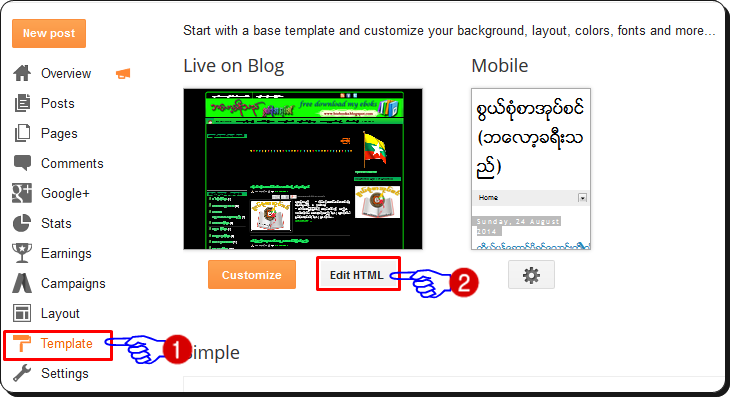









+001.png)






