This is default featured post 1 title
Go to Blogger edit html and find these sentences.Now replace these sentences with your own descriptions.This theme is Bloggerized by Lasantha Bandara - Premiumbloggertemplates.com.
This is default featured post 2 title
Go to Blogger edit html and find these sentences.Now replace these sentences with your own descriptions.This theme is Bloggerized by Lasantha Bandara - Premiumbloggertemplates.com.
This is default featured post 3 title
Go to Blogger edit html and find these sentences.Now replace these sentences with your own descriptions.This theme is Bloggerized by Lasantha Bandara - Premiumbloggertemplates.com.
This is default featured post 4 title
Go to Blogger edit html and find these sentences.Now replace these sentences with your own descriptions.This theme is Bloggerized by Lasantha Bandara - Premiumbloggertemplates.com.
This is default featured post 5 title
Go to Blogger edit html and find these sentences.Now replace these sentences with your own descriptions.This theme is Bloggerized by Lasantha Bandara - Premiumbloggertemplates.com.
วันอังคารที่ 16 กรกฎาคม พ.ศ. 2556
Windows Update ေတြျဖစ္ေနတာကို ပိတ္ရေအာင္
วันศุกร์ที่ 12 กรกฎาคม พ.ศ. 2556
FACEBOOK ကို ျမန္မာဘာသာျဖင့္ အသုံးျပဳနုိင္ၿပီ
Welcome To Translation ဆုိတဲ့စာမ်က္ႏွာထပ္ေပၚလာပါမယ္။ Selection box ထဲက " ျမန္မာဘာသာ" ဆုိတာကုိေရြးေပးျပီး Continue ခလုတ္ကုိႏွိပ္ပါ။
အခုေပၚလာမယ့္စာမ်က္ႏွာမွာေတာ့ ျမန္မာလုိမေပၚေသးဘဲ ထိပ္ဆုံးမွာအနီေရာင္ေဘာင္ခတ္ထားတဲ့ Warning Box ေလးနဲ႕ We recommendly use .... facebook to ျမန္မာဘာသာ ဆုိတာေလးေပၚလာပါမယ္။ အဲဒီလင့္ေလးကုိႏွိပ္ပါ။ ေအာက္ပုံအတုိင္းပါ။ အခုဆုိရင္ေတာ့ Facebook ဟာျမန္မာဘာသာသုိ႕ေျပာင္းလဲသြားျပီျဖစ္ပါတယ္။
ျမန္မာလုိကေန English လုိျပန္ေျပာင္းခ်င္တယ္ဆိုရင္ေတာ့ ေအာက္ပါ link ကုိ၀င္ပါ.
https://www.facebook.com/settings?tab=account&edited=language
ျပီးရင္ ေပၚလာတဲ့ General Setting စာမ်က္ႏွာေအာက္ဆုံးက Language ထဲသုိ႕၀င္ျပီး English (UK) သုိ႕ျပန္ေျပာင္းျပီး Save Changes ကုိႏွိပ္ပါ။ Facebook သည္ English ဘာသာစကားျဖင့္ျပန္ျဖစ္သြားပါလိမ့္မယ္။
အားလုံးပဲအဆင္ေျပၾကလိမ့္မယ္လုိ႕ထင္ပါတယ္။
Credit .http://thaiinmyanmarit.blogspot.com / myanmarupdatechannel
วันพฤหัสบดีที่ 11 กรกฎาคม พ.ศ. 2556
How to set up Zawgyi in browser setting and gtalk
ခုကေတာ့ gtalk ကေန Zawygi keyboard ကုိ ထည့္ထားေပ မယ့္ ျမန္မာလုိ အဆင္ေျပေျပ မျမင္ရဘူး စာရုိက္ လွ်င္ ေလးေထာင့္ တုံးေတြပဲ ျမင္ရလုိ႔ဆုိၿပီး အကူအညီေတာင္း လားလုိ႔ ကၽြန္ေတာ္ တင္ေပးလုိက္ပါတယ္။ လုပ္ရမွာက ၃ ေနရာမွာပဲ setting ပုိင္း ၀င္ျပင္ေပးရမွာပါ။ ကဲ ၾကည့္ၾကည့္လုိက္ပါ. အဆင္ေျပၾက လိမ့္မယ္ လုိ႔ ေမွ်ာ္လင့္မိပါတယ္။ ခုသင္ေပးတဲ့အတုိင္း ၃ ေနရာမွာသာ ၀င္ျပင္ေပး လုိက္ပါ။ အဲ့ဒါဆုိရင္ အားလုံးမွာ ျမန္မာလုိ ျမင္ရပါၿပီ။






 အာမၢးဒးစိုပ္ ေကတ္မၢးဒးဂြံ ေကၜာန္မၢးဒးဒွ္ဍာံ
အာမၢးဒးစိုပ္ ေကတ္မၢးဒးဂြံ ေကၜာန္မၢးဒးဒွ္ဍာံ





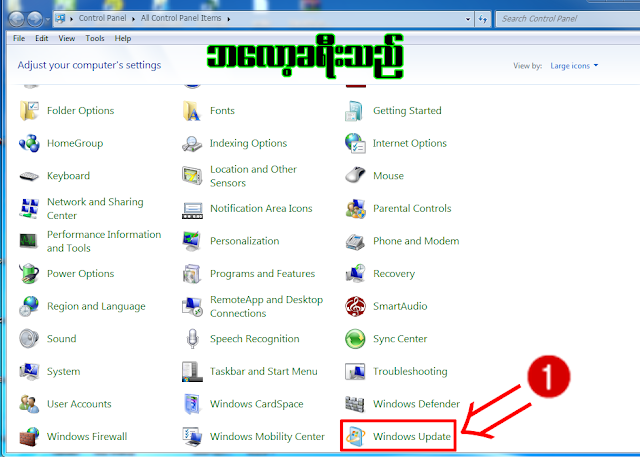








+001.png)






